WELCOME BACK
LET'S CONTINUE YOUR JOURNEY!
Go back to where it all starts
Discover who you are
Get help navigating your life
Be more engaged in life
Achieve & become more
Power with knowledge
Be a lifelong learner
Talk to a professional
Manage your settings
'Til we meet again
Here you can manually add a user to your account. Once you are finished, an invitation will be sent, allowing the user to finish setting up their account.
You can add this information now, or the user will be able to enter this information when they create their account.
Employee Accounts
Employee accounts have access to all of the personal development content and tools, as well as all surveys, but they cannot run any reports. An employee account is required for anyone you want included in your surveys and reports.
Leadership Accounts
Leadership accounts include additional leadership development content, and can run reports for the employees you give them access to.
This user has a leadership account, which means they can run reports for people in the organization for whom you give them permission. You can grant permission by category or for select individuals.
The following categories are included in this leader’s report permissions, which means they can run reports for anybody included (now, or later) within these categories.
Users also have the ability to edit this information within their own account.
This user has a leadership account, which means they can run reports for people in the organization for whom you give them permission. You can grant permission by category or for select individuals.
The following categories are included in this leader’s report permissions, which means they can run reports for anybody included (now, or later) within these categories.
The following specific individuals are included in this leader’s report permissions. Click “Choose Individuals” to add to or edit this list. This is only needed if you want this leader to access reporting data from individuals not included in a broader category that they already have permission to access (above).

An alternative way to add users is to simply share with them the URL below.
When they visit this URL, they will be able to create an Employee Account and enter their own profile information (e.g. Division, Department, Team, Location, and Tenure). This is the fastest and easiest way to get everybody set up with an account.
Note: This will only allow the creation of employee accounts. To create leadership accounts, you’ll either need to create them manually using the Add Users button, or wait until the employee account is set up, then edit that user’s access afterward.
Remember, anyone who has access to this link can join your company and set up an account. To safeguard against unwanted access to account creation, you can click “regenerate link” to change that link at any time.
This is a good idea once everybody has signed up, to prevent the open-signup link from being shared accidentally.
The following individuals have been sent an invitation, but have not yet set up their account. You can click “Resend” to send a new invitation to them. You may also want to verify their email address is correct, to ensure it’s going to the right place.
Click on an individual from the list of current users below to edit their information.
Cancel any time.
Written by founder and CEO of Life Engineering, this book is a guide to the human journey… to your journey. It’s a guide to looking forward and not back. It’s a guide for finding your way and making decisions. It’s a guide to understanding who you are and why you matter. It’s a guide to finding your purpose and living your best life.
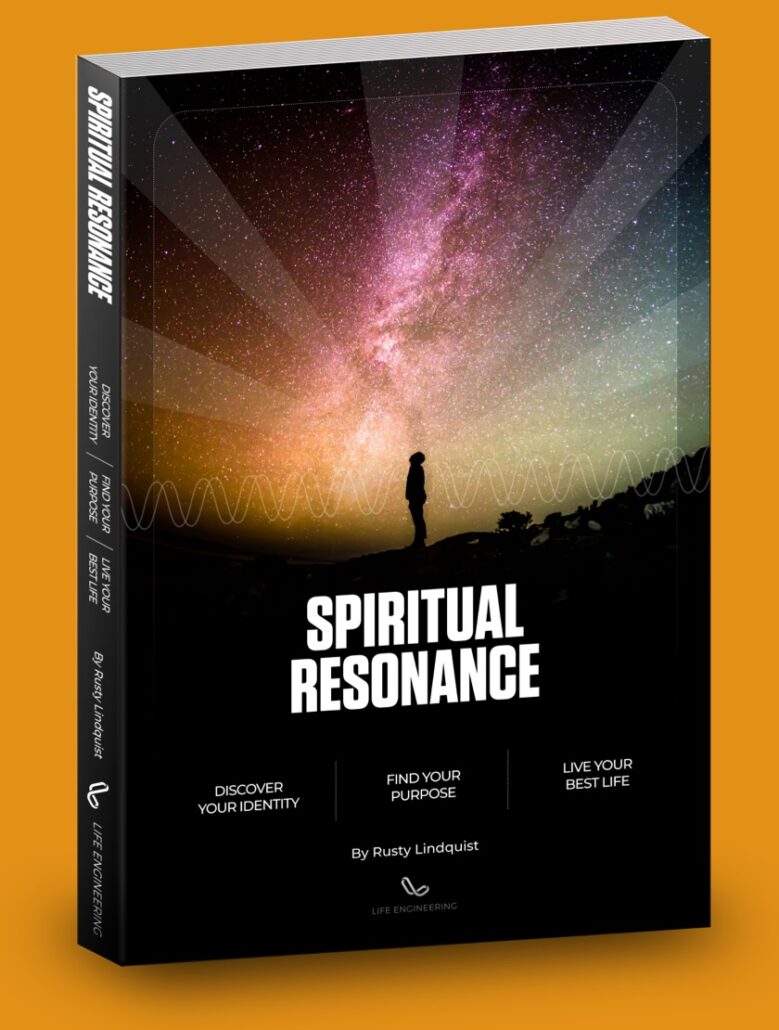
Here you can grant this user permission to run reports for all users in a profile category. Simply check the categories below that this user should have access to!
You found premium content! As a member, you have access to an entire suite of resources to power your journey to success.