WELCOME BACK
LET'S CONTINUE YOUR JOURNEY!
Go back to where it all starts
Discover who you are
Get help navigating your life
Be more engaged in life
Achieve & become more
Power with knowledge
Be a lifelong learner
Talk to a professional
Manage your settings
'Til we meet again
This tool lets you compare a single employee’s personality profile to either another employee’s profile, or to a composite profile. Click the “How It Works” for more information on why or when to use this.
Employee Profile Comparison is an expansion to our critically acclaimed Identity Assessment, the Personal Energy Profile.
It’s easy. Just give employees access to take their own profile. Then compare their profile to an internal profile (or set of profiles) to see how diverse or congruent they are for unbelievable optics on how they’re likely to fit within a team, or perform relative to a top performer profile, or how similar/dissimilar they are to any internal target profile (or profile set)! Here’s how it works.
First give accounts to your desired internal team members and have them take the Personal Energy Profile.
This gives both you and them deep insights into their personality, motivations, character traits, and even the types of things they have a natural competency for (or may struggle with). It gives you unprecedented insights into what they care about so you can know how to align them to the work they’re likely to succeed at, and optimize their experience to keep them engaged and high performing.
Once your team has all taken their Personal Energy Profile, go to Team Reports and create a Team Energy Profile.
This is simply a roll-up, composite profile for all the members of a team (or group). This allows you to see what the team has in common, what Elements matter most to them, and even their level of diversity. This provides you valuable insight into team dynamics and what you can focus on to increase team culture, cohesion and engagement. It allows you to know what internal initiatives will yield the strongest results, so you don’t waste time, effort and money on initiatives just hoping they help.
You can also select specific members of a team that represent a target profile. For instance, you could select your top 3 performers on a team and create a roll-up, composite profile to represent that group. Or you could create a Core Performer Profile, or even just an Ideal Candidate profile. Just look at your team and identify the individual(s) that represent the type of team member you wish you could clone and create a composite profile for those individuals.
Now the real magic happens. Simply navigate to the “Compare” tab on the Employee Profile Comparison page. First select the team member you’d like to compare, then select the reference for comparison (an individual, a team, or a target profile), and run the report.
You’ll be taken to a full report that compares the individual to the internal reference individual or group. It gives you amazing detail on their level of congruence or diversity. If what you’re looking for is diversity, you’ll have a whole new view on how this individual adds diversity to a team, including diversity of skill, perspective, world-view, values, personality, and so much more.
If you’re looking for congruence (like matching to a core-performer profile), you’ll see where the two profiles match up, and by how much. You will be able to identify the areas where the profiles don’t align, and if you decide to adjust, will do so with informed perspective on what needs that individual may have to be successful so you can focus your support in those critical areas.
Click here to see a sample of what a comparison report looks like
Get professional review of your team’s profiles or reports
Feed A.I. your results and then have a fascinating conversation with it about... yourself!
To begin, you’ll want to make sure all necessary internal employees have an account and take their profile. You can add accounts easily. Just click “Launch” on the “Manage Team Members” card here.
Make sure all your team members
have accounts
If you want to compare an employee profile to a composite profile, first make sure you’ve made the composite profile. You can do that by clicking on the Composite Profile card here.
Create a composite profile of any number of employees
Click the “Compare” tab above to select the profiles you want to compare to see their levels of diversity and congruence.
Click here to see a sample of what a comparison report looks like
If you ever need help understanding an assessment report or knowing how to apply it, we’re available to help. We’ll get on a Zoom call and go through the details with you, offering you the personalized support and expertise you need to make the most of the incredible insights you now have access to.
Get professional review of your team’s profiles or reports
Here you can select an employee and compare them to another employee or to a Composite Profile to determine the level of congruence or diversity between the two. This offers a detailed, science-based understanding of their psychometric similarities and dissimilarities. Simply follow the steps below.
Click here to choose an employee to begin your comparison
Click here to choose the Target Profile to use in this comparison.
Click here to initiate our comparison algorithms and create a report.
For the Target Profile, you can select a Target Profile you’ve saved (or you can click the button here to import a target profile). You can also select an existing employee (for a one-to-one comparison). If you have not already created a Target Profile, do that first on the Team Reports page.
Below are the Team Energy Profiles you have created from the Team Reports page. Select the report you wish to use as the Target Profile. If you haven’t yet created a composite Team Energy Profile, you can do that here.
Below is a list of all employees who have completed their Personal Energy Profile. Select the checkmark next to the employee you wish to use in this comparison. If no employees appear below, you’ll first need them to fill out their Personal Energy Profile.
For the Target Profile, you can select a Target Profile you’ve saved (or you can click the button here to import a target profile). You can also select an existing employee (for a one-to-one comparison). If you have not already created a Target Profile, do that first on the Team Reports page.
Sometimes it can be valuable to compare employees to an external profile instead of a profile of internal team members. Perhaps you’re considering adding a new role, or don’t really have a good selection of internal profiles you can draw from yet. Or perhaps you have a target profile someone else has created and would like to use it for your comparison for some other reason.
For this, you can share a Target Profile with someone else, or import a Target Profile someone has shared with you.
If you have a Target Profile you’d like to share, simply navigate to the desired Target Profile, then copy the full URL at the top of the page (in the browser’s address bar) and share it. Likewise, if someone else has a Target Profile you’d like to use, simply ask them to send the URL for that target profile. Enter the URL in the space below.
If you have a Target Profile someone has shared with you, simply paste the URL in the form below, create a name for it, and click “Import.” That target profile will then be available in your list of Target Profiles you can use in your comparisons.
In order to make it easy to share Target Profiles, we’ve created a dedicated Target Profile Exchange group.
This is where you can go to request Target Profiles from the community or share Target Profiles you’ve created. It’s a great way to work together with the community to make recruiting and hiring easier than ever, increasing the likelihood of success of every hire.
Below are the Team Energy Profiles you have created from the Team Reports page. Select the report you wish to use as the Target Profile. If you haven’t yet created a composite Team Energy Profile, you can do that here.
Below are all the team members whom you have permission to view. Simply select the individual you want to include in the comparison, and then click the “Generate Comparison Report” above.
With both of these selections made, you’re now ready to generate the comparison report. Simply click the button below and wait a minute for the analysis to complete. Once it’s done, you’ll be taken directly to the comparison report.
Cancel any time.
Written by founder and CEO of Life Engineering, this book is a guide to the human journey… to your journey. It’s a guide to looking forward and not back. It’s a guide for finding your way and making decisions. It’s a guide to understanding who you are and why you matter. It’s a guide to finding your purpose and living your best life.
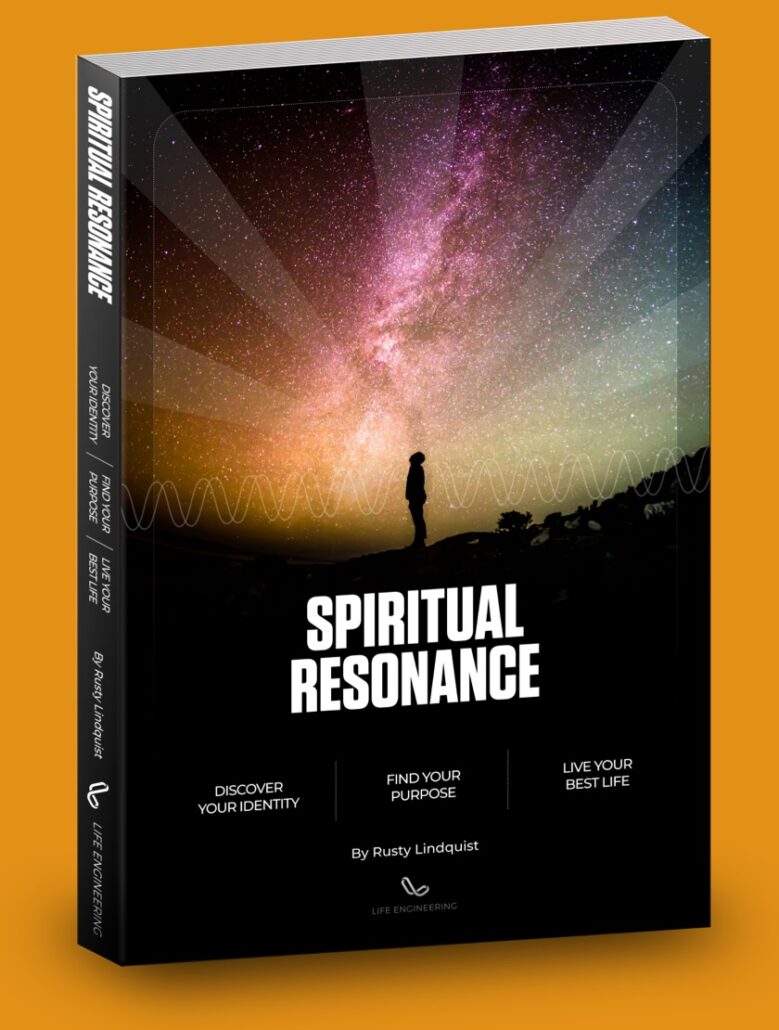
You found premium content! As a member, you have access to an entire suite of resources to power your journey to success.